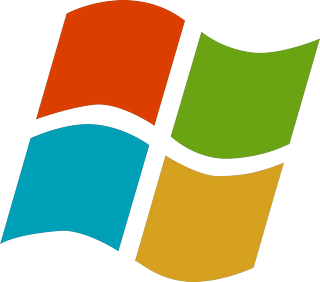
N.B This tutorial can work on both Windows vista and Windows 7 and may be Xp too
Windows 7 look is very much similar to Vista with a few minor changes here and there and if you are a customization lover like me, you might want to change its look and apply some 3rd party themes. But the question is, how to use 3rd party themes in Windows 7?
Like other Windows versions, Windows 7 also doesn’t allow 3rd party themes to be used by default and you’ll need to patch following 3 system files to be able to use 3rd party themes in Windows 7:
-
uxtheme.dll
-
themeui.dll
-
themeservice.dlla
All these 3 files are stored in “%windir%System32” folder. Manually patching these files is a risky and time consuming task, so we are sharing a small utility which can help you in patching these files easily and quickly.
So You Can Use One OF the Following Programs and I recommend Universal Theme Patcher.
Universal Theme Patcher
“Universal Theme Patcher” is an excellent UxTheme Patcher which supports Windows XP SP2/SP3, Server 2003, Vista SP1/SP2, Server 2008 and Windows 7. It can be used in both 32-bit (x86) and 64-bit (x64) systems.
You can download it using following links:
Following are simple steps to use this awesome tool:
1. You just need to run its EXE file and it’ll ask you to select the language
2. Click on OK button and it’ll detect the OS and condition of the system files. It’ll show you the information and will ask you for confirmation
3. Click on Yes button. Now you’ll see the main interface of this tool. You just need to click on the “Patch” button given for each file
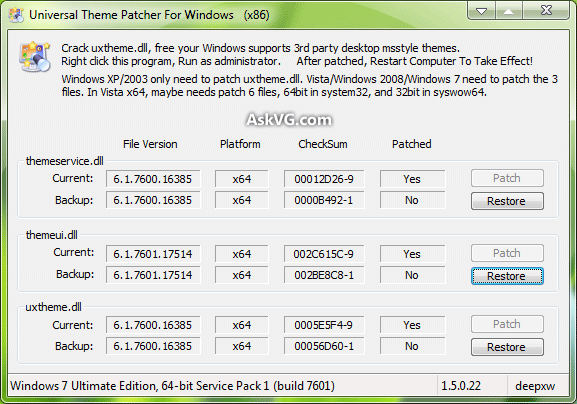
4.Once you patch a file, the “Restore” button gets activated so that you can restore the default file in future.
5. Restart your system and you’ll be able to use 3rd party themes in Windows 7 without any problem.
6. At last simply copy the .theme file and its theme folder to “%windir%ResourcesThemes” folder (where %windir% means “Windows” directory present in system drive where Windows 7 is installed. Most probably C: drive). Now double-click on .theme file and it’ll apply the theme or you can apply it using Desktop Personalization windo
VistaGlazz
“VistaGlazz” is a free and very easy to use UXtheme patcher for Windows XP, Vista and 7.
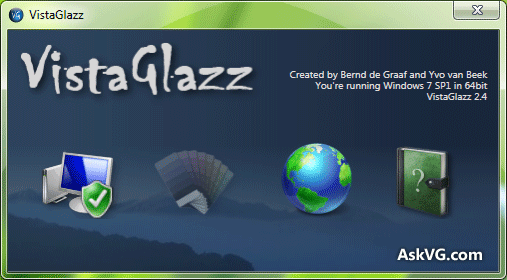
Download and run the program, accept the agreement and click on the first “Computer” icon to patch your system.
You can download it using following link:
UxStyle
“UxStyle” is a very small utility created by our friend “Rafael“.
UxStyle is a light-weight system service named Unsigned Themes, complimentary to the Themes service, and a kernel driver, sizing in at ~500k and ~17kb respectfully (beta builds). The service handles the enabling/disabling of custom theme support and the kernel driver handles patching. For 64-bit platforms, the kernel driver is signed with a digital certificate, as required by Microsoft.
Simply download and install the tool and get ready to enjoy 3rd party themes. It works in Windows XP, Vista and 7.
Note that it doesn’t have any UI. It’ll run as a service in background and will allow you to use 3rd party themes.
Applying Custom 3rd Party Theme
Once you have patched Windows, copy your desired theme folder (containing a .theme file and a folder containing .msstyles file) to “%windir%\Resources\Themes\” folder (where %windir% means “Windows” directory present in system drive where Windows is installed. Most probably C: drive).
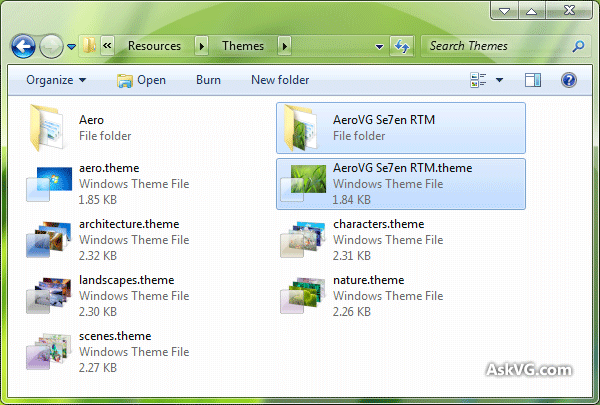
Now double-click on .theme file and it’ll apply the theme or you can apply it using Desktop Properties.
You can find many visual styles (3rd party Windows 7 Themes Here).
(source)
I followed all the instructions of "Install 3rd Part Windows 7 Themes By Using Universal Theme Patcher"… I restarted the computer and now it doesn't log on, it says please wait (before you can even choose the user), the screen keeps turning on and off, i don't know what to do, please HELP.
I followed all the instructions of "Install 3rd Part Windows 7 Themes By Using Universal Theme Patcher"… I restarted the computer and now it doesn't log on, it says please wait (before you can even choose the user), the screen keeps turning on and off, i don't know what to do, please HELP.
enter the safe mood and uninstall the patch or enter the repair mood and choose restore point and this by click on F8 multiple times after you start your pc while the windows is loading
enter the safe mood and uninstall the patch or enter the repair mood and choose restore point and this by click on F8 multiple times after you start your pc while the windows is loading
Pingback: Aero Lighting II RC Windows 7 Theme Visual Style (3rd Party) - Windows Themes Free | Windows Themes Free
Pingback: How To Setup / Install Windows 7 Themes - Windows Themes Free | Windows Themes Free
Pingback: Clear Glass Metallic Red Windows 7 3rd Party Theme - Windows Themes Free | Windows Themes Free
Pingback: Windows Themes FreeDarkclear7 Final Windows 7 Visual Style » Windows Themes Free
Pingback: Cur7ed RC1.1 Windows 7 Visual Style | Windows Themes Free
Pingback: Dark Lion IOS Windows 7 Visual Style | Windows Themes Free
Pingback: Pink Polka Windows 7 Visual Style | Windows Themes Free
Pingback: Circuit Grinder Windows 7 Visual Style | Windows Themes Free
Pingback: Inspirate Windows 7 Visual Style | Windows Themes Free
Pingback: Spirit Of Anter Windows 7 Visual Style | Windows Themes Free
Pingback: Pink Elune Windows 7 Visual Style | Windows Themes Free
Pingback: Zetro Windows 7 Visual Style | Windows Themes Free
Pingback: Chameleon Windows 7 Visual Style | Windows Themes Free
Pingback: Metalik Glass Windows 7 Visual Style | Windows Themes Free
Pingback: Glow Air Final Windows 7 Visual Style | Windows Themes Free
Pingback: MaC ZerO Windows 7 Visual Style | Windows Themes Free
Pingback: Black Diamond Windows 7 Visual Style | Windows Themes Free
Pingback: Macnificent Windows 7 Visual Style | Windows Themes Free
Pingback: Theme Clear Pink Windows 7 Visual Style | Windows Themes Free
Pingback: ORJA Windows 7 Visual Style | Windows Themes Free
Pingback: Pink Uvytae Windows 7 Visual Style | Windows Themes Free
Pingback: Locus Windows 7 Visual Style | Windows Themes Free